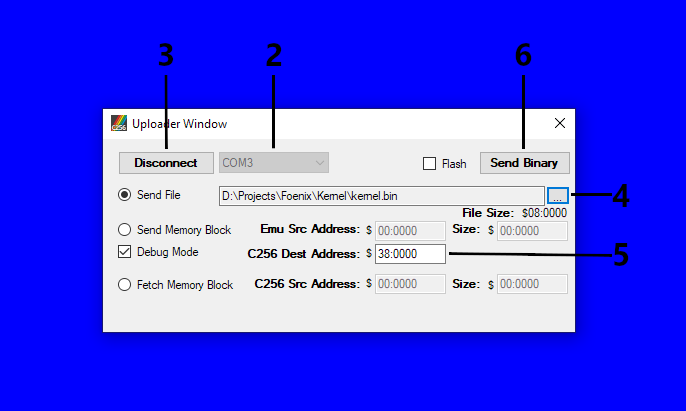Using the Debug Interface
Jump to navigation
Jump to search
Uploading with the Foenix IDE
To setup the Foenix IDE, not much is required beyond copying or cloning the repository from GitHub. There is no special installation required, and the EXE should just run.
To upload a BIN or HEX file with the Foenix IDE's user interface:
- Select the Tools > Uploader menu option. An "Uploader Window" will open.
- Select the COM port associated with the C256 debug interface in the drop down selector.
- Click the "Connect" button to establish a connection to the C256.
- Click the button labeled with ellipsis (...) to select the file to upload. By default, the uploader will show BIN files, but you can choose to search for HEX files instead.
- If you are uploading a BIN file, enter the starting destination address in the field "C256 Dest Address". This step is not needed with HEX files, since they have the destination addresses for their data included.
- Click the "Send Binary" button to start the upload process.
Uploading with the C256Mgr
To install the C256Mgr, you will need to make sure you have Python 3.7 installed as well as the PySerial library. You will need to edit the c256.ini file to set the default COM port and LBL file for your project, although both settings can be overridden by the command line options.
Once the manager is installed and configured correctly, there are two batch files that can be used to upload a file to the C256:
- Binary
- To upload a binary file, you use the UPLOAD.BAT file, which takes a BIN file and destination address (in hex) as arguments:
upload kernel.bin 380000
- HEX File
- To upload an Intel HEX file, you use the RUN256.BAT file, which takes just the HEX file as an argument:
run256 hello.hex